How to Fix Crawl Errors in Google Search Console 2025 Guide
Google Search Console – Is your website struggling to appear in search results? One of the most common—and often overlooked—issues could be crawl errors. These errors prevent Google from properly reading your site. The good news? Most of them are fixable.
In this detailed guide, you’ll learn how to fix crawl errors in Google Search Console—step by step. Whether you’re a beginner or an SEO professional, solving these problems can make a measurable impact on your traffic and rankings.
🧩 What Are Crawl Errors?
A crawl error happens when Googlebot (Google’s website crawler) tries to access a page on your site but fails. These errors are recorded in Google Search Console, and they affect your website’s visibility in search results.
⚠️ Common Types of Crawl Errors:
- 404 Errors (Not Found) – The page doesn’t exist.
- Server Errors (5xx) – The server fails to respond properly.
- Redirect Errors – Loops or broken redirect paths.
- Blocked by robots.txt – Important pages are restricted from crawling.
- Soft 404s – The page looks like a “404” to Google but returns a valid response.

🔍 Why Fixing Crawl Errors Matters for SEO
Fixing crawl errors is essential because:
- ✅ Google can’t rank what it can’t access.
- ✅ Broken pages waste crawl budget.
- ✅ Errors hurt the user experience.
- ✅ Clean crawl reports improve site authority.
Remember: Even one wrong redirect or blocked page can slow down your entire site’s crawl efficiency.
🛠️ How to Fix Crawl Errors in Google Search Console
Let’s walk through the process of identifying and fixing crawl errors effectively.
🖥️ Step 1: Open Google Search Console
Log into Google Search Console. From your property dashboard:
- Go to “Pages” under the Index tab (Previously “Coverage”)
- Look under “Why pages aren’t indexed”
- Check for errors like “404 not found,” “Server error,” or “Blocked by robots.txt”
This is where you’ll find most of your crawl errors.
🧱 Step 2: Fix 404 (Not Found) Errors
404 errors occur when a URL doesn’t exist anymore.
✅ How to Fix:
- Redirect (301) the broken URL to a related or updated page.
- Restore the missing page if it was deleted by mistake.
- Update internal links to point to valid URLs.
- Remove the page from your sitemap if it’s no longer relevant.
Tool Tip: Use Screaming Frog or Ahrefs to scan your site for broken internal links.
🔁 Step 3: Resolve Redirect Errors
Redirect chains or loops confuse crawlers.
✅ How to Fix:
- Use 301 redirects correctly (avoid temporary 302 if not needed).
- Avoid redirect chains (Page A > B > C > D).
- Ensure no infinite loops.
Use tools like Redirect Path (Chrome extension) to trace redirect paths.

⚙️ Step 4: Handle Server Errors (5xx)
Server errors usually mean something’s wrong on the hosting side.
✅ How to Fix:
- Check your server logs to find the cause (e.g., timeout, overload).
- Upgrade your hosting plan if it’s a resource issue.
- Ensure your CMS/plugins/themes are updated.
- Use caching/CDN to reduce server load.
If you’re unsure, contact your web hosting provider for diagnostics.
🚫 Step 5: Check robots.txt and Meta Tags
Sometimes your pages are unintentionally blocked from crawling.
✅ How to Fix:
- Go to:
https://yourdomain.com/robots.txt - Look for Disallow: rules blocking key URLs.
- Make sure important pages do not have:
<meta name="robots" content="noindex, nofollow">
Tip: Use GSC’s robots.txt Tester to validate changes.
🧩 Step 6: Fix Soft 404 Errors
These pages return a “200 OK” but appear empty or thin to Google.
✅ How to Fix:
- Add unique, valuable content to the page.
- Use proper 404 headers for truly missing pages.
- Avoid using empty product/category pages.
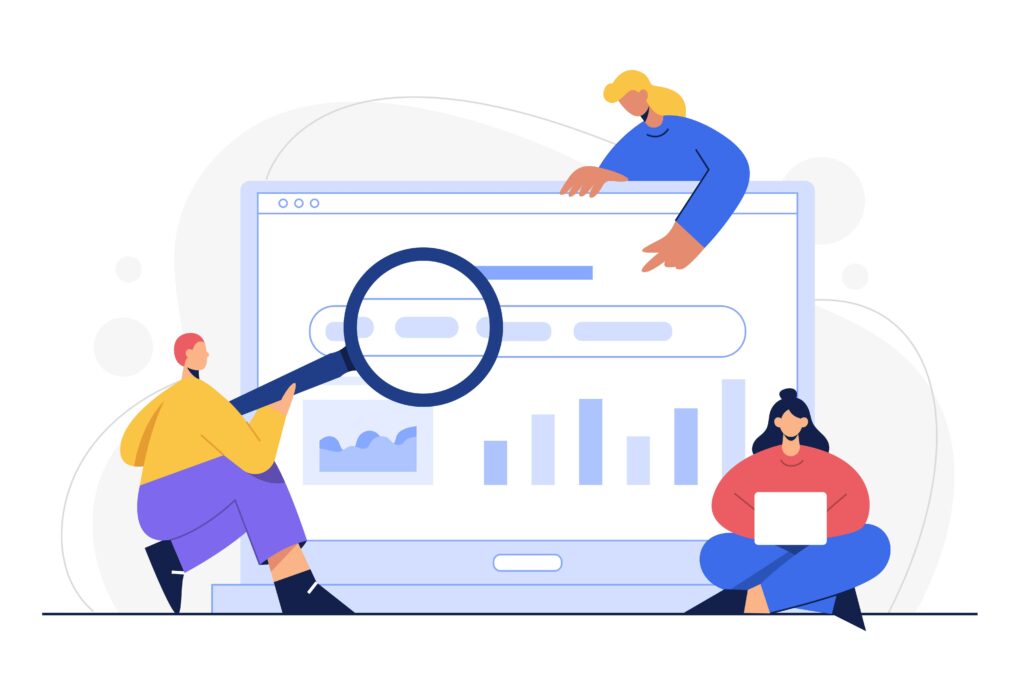
📍 Step 7: Validate Fixes in Google Search Console
After implementing changes:
- Go back to the error in GSC.
- Click “Validate Fix.”
- Monitor if the status changes from Error → Passed.
It may take a few days to update, but successful validation confirms your fix worked.
🧪 Bonus Tips: Improve Crawl Efficiency – Google Search Console
Once you’ve fixed crawl errors, go the extra mile:
- ✅ Submit updated XML Sitemap
- ✅ Use internal linking to highlight key pages
- ✅ Avoid duplicate content
- ✅ Monitor crawl stats in GSC regularly
💡 Real-World Example
Let’s say your blog had 25 broken links due to outdated URLs. After identifying them in GSC:
- You redirected 18 of them to relevant blog posts
- Fixed 5 internal links in your navigation
- Removed 2 dead pages from the sitemap
Within a week, crawl errors dropped by 90%, and your organic traffic improved by 12%.
🧠 Final Thoughts – Google Search Console
If you want Google to rank your site, you need to help it crawl your pages efficiently. That starts by learning how to fix crawl errors in Google Search Console. Regular audits, combined with technical improvements, will make your site stronger and more reliable in the eyes of search engines.